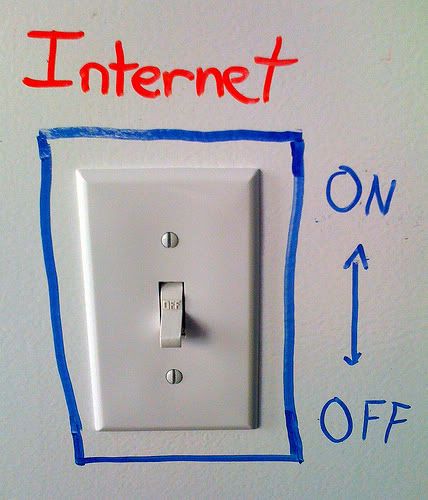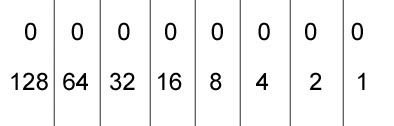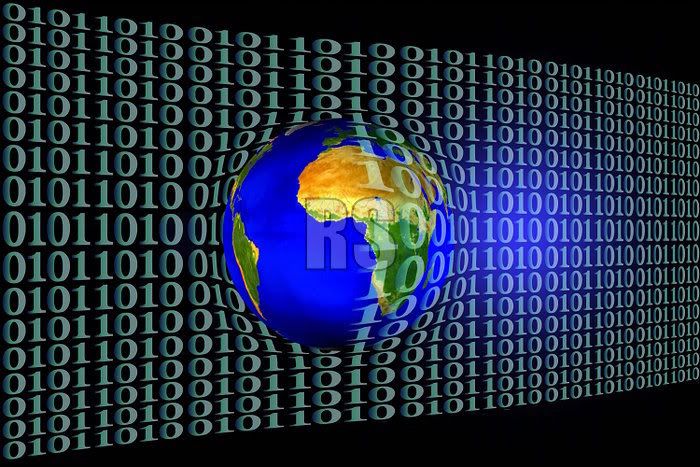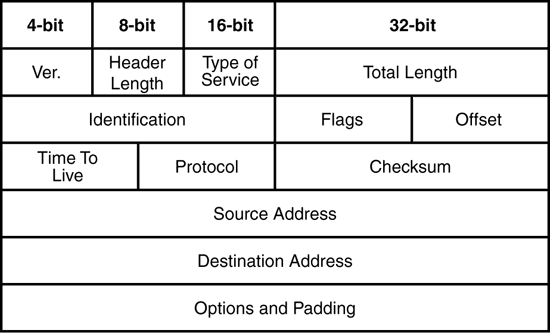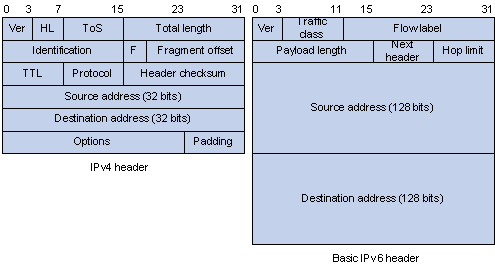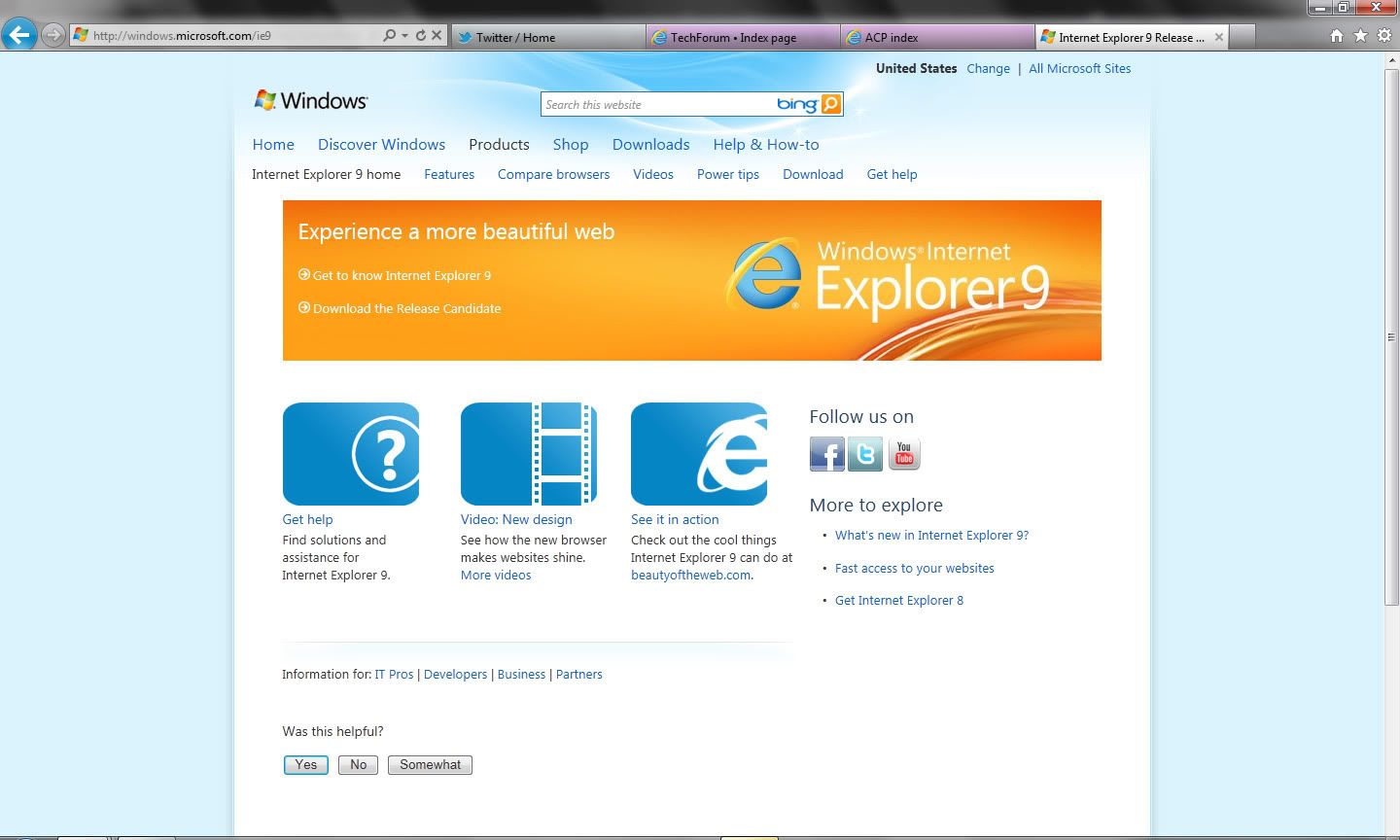Most who own an Android phone may have recently seen in the news that new malware is appearing, targeting Android users. Google's App market for Android phones allows for developers to publish their newly designed android apps without having to be reviewed first, [unlike Apple's app store]. This has opened a lot of windows for developers, as well as a new one for hackers.
A new scare recently came up known as the "DroidDream" Trojan. Certain Apps were pirated, copied, and then re-constructed with malicious code within them, then put back on the Android market with similar names to the originals. If a user installed one of these apps mistakenly, once installed, the code would take over the user's phone, basically turning it into a paperweight [or staying hidden in some cases instead], while allowing the developer of the app to access all of the information on it, and take full control.
A new scare recently came up known as the "DroidDream" Trojan. Certain Apps were pirated, copied, and then re-constructed with malicious code within them, then put back on the Android market with similar names to the originals. If a user installed one of these apps mistakenly, once installed, the code would take over the user's phone, basically turning it into a paperweight [or staying hidden in some cases instead], while allowing the developer of the app to access all of the information on it, and take full control.
Google has since restored the effected phones to working order, and patched them to be immune if exposed to the Trojan once more. Also, Google removed the apps from the app store. This should serve Android users as a reminder that things like this can happen if you're not careful. Similar threats are quite possible in the future.
Here are some simple tips you can use to make sure you do not fall prey to malicious apps!

Here are some simple tips you can use to make sure you do not fall prey to malicious apps!

1) Check the name of the developer
If you're not sure, a surefire way to find out if the developer you're downloading from is legitimate or not is to check their name. If they have a name like "Iam21090402" or "grwowl2010" for example, there's a good chance the app you're looking at could be malware.
2) Check the description and screenshots
Another way to know whether or not the developer is trusted is to check the screenshots, and description. In the recent string of malware that was put on the store, the screenshots were simply pictures of the logo used for the app, instead of an actual screenshot of the interface of the app. Also, if the description doesn't look legitimate, or is non-existent, you will want to double-check on the app's credibility.
3) Research it
If you're not sure if the app is safe, and have tried both of the previous steps, another measure you can take is to look it up online, by searching it on Google, or otherwise on the internet using your computer. Read some user reviews, and see what people had to say about it.
4) Download latest Android OS updates as soon as you know them to be available
Patches, and OS updates are extremely important, as aside from fixing glitches and issues, they also address security vulnerabilities. Having the latest Android OS is a good way to make sure you're up to speed and protected from all of the latest malware app threats.
4) Download latest Android OS updates as soon as you know them to be available
Patches, and OS updates are extremely important, as aside from fixing glitches and issues, they also address security vulnerabilities. Having the latest Android OS is a good way to make sure you're up to speed and protected from all of the latest malware app threats.
----
When installing an app, the user has to choose to install it before it will install. This goes for all apps, and therefore for the malware to get onto your phone, you will have to allow it's installation by mistake. That's why these steps will definitely come in handy when trying to determine what is safe, and what isn't on the app store.
Also, if you're uncertain of the integrity of an app, feel free to contact us on twitter, by tweeting @CompsultInc with the name of the app, or via direct message, and we will gladly look into it for you!
Also, if you're uncertain of the integrity of an app, feel free to contact us on twitter, by tweeting @CompsultInc with the name of the app, or via direct message, and we will gladly look into it for you!