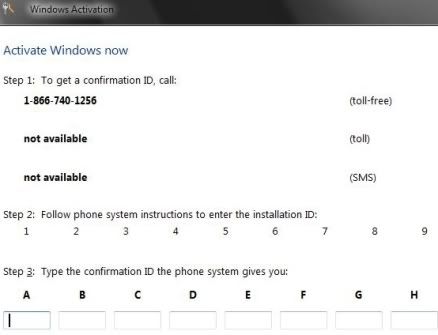Recently, this problem has presented itsself to me a couple times. With the particular computer I had been working on, I would be trying to install SP2, and near the end, when it restarted, it would boot back up with an activation prompt, and would not load the desktop.
Upon re-typing the product key, it would not accept it, saying that it was infact in use. When attempting to activate online, it will say it is unable to do so. Trying to activate over the phone, where there should be installation ID groupings, it will be blank.
There are two ways to fix this. If you installed Service Pack 2 through windows update, skip the first one. If you installed it through the executable SP2 installer from Microsoft, you will need to use the first of the two methods.
#1
What you have to do is select "Access Your Computer With Reduced Functionality", which will open up an internet explorer window. Then, you need to click on file, and then open.
In the sidebar, find "My Computer", and right click on it. Then you'll need to click explore.
Once you have windows explorer open, go to your C: drive, and in the search bar, type cmd.
When you see the "cmd" executable in the search results [Command Prompt], right click it, and click "run as administrator".
Once you have opened it, you will need to type the following, in the exact order that follows. [Double spacing between each item means to press enter.]
Net stop slsvc
CD %windir% \serviceprofiles\networkservice\appdata\roaming\Microsoft\softwareliscencing
Rename tokens.dat tokens.old
Net start slsvc
cscript slmgr.vbs -rilc
slmgr -rearm
[IMPORTANT: With this last command, each time you enter it, a different dialogue box will appear. Keep re-entering the command until you see a large dialogue box that takes up your entire screen.]If for some reason this fails you, or you did not get the large dialogue box, there is a second, slightly simpler option.
#2
When your computer is starting up, boot into safe mode. Once your computer has booted into safe mode, go to Start > All Programs > Accessories > System Tools > System Restore.
Providing you had installed Service Pack 2 from Windows Update, there should be a restore point labeled "Service Pack 2" from the date that you attempted installing it. Use that restore point, and it will correct the issue without bothering any of your personal files/programs.