Firstly, I have owned and used an Android based tablet. What peaked my curiosity
about the Surface was that clients were asking to preorder them. So, I went and
researched them. I told my husband this was the only thing I have wanted so badly
I could ‘taste’ it. He bought it for me for Christmas. I have been using it
almost full time since. I haven’t thought of my laptop, nor really gone near
my PC.
I have been in the IT Services profession with my own company
for over 25 years, so I was going to put this through its paces. This is why
this is titled as it is.
I am typing this on the Surface Win8 RT now; so far, just
using touchscreen keyboard. That in itself is a feat as I normally hate them
because I always mistype a letter (fat fingering) and end up backspacing more than
getting it typed. This has not been the case with this tablet's touchscreen
keyboard, and this is even with a screen protector (I put them on everything). I
bought it with additional external keyboard and it is great too. It is very
touch sensitive and has the layout of regular keyboard.
I will be dividing this into categories: hardware, operating
system, apps, ease of use, and software. Then a final ‘wrap up’.
Hardware
 |
| Image via Engadget |
The Surface is available as standalone and you can purchase a
keyboard for it. With this tablet, Microsoft has pretty much destroyed the magnets and
computers ‘no no’. The external keyboard attaches with magnets to the tablet as
does the charger. This makes the charger proprietary. If you lose the original, you
can only get replacement through Microsoft Store (which is where my tablet was
purchased). It comes in 32gig storage or 64gig storage. I am using the 32gig.
It accepts, very nicely, a flash drive or external hard drive for additional
storage. This is besides the Sky Drive cloud storage (I don’t use). Using USB
for cameras are no problem. It has front and back cameras that also do video, and also has a micro sd card slot. The battery life far exceeds the 10 hours it
promises. There is now also an extended battery. You get less battery time
using the Windows 8 Pro edition. It syncs well to a Win7 PC and also Windows
Smartphone. When deciding on 32gig or 64gig, keep in mind ‘out of box’ almost
one third of space filled on 32gig. With all I have done, I haven’t reached
half. So for hardware, I give it an A+.
Operating System Windows 8
Now comes some of the confusion. There are 3 versions of
Windows 8. For the tablet, the RT version comes with Office already installed.
The Windows 8 PRO version does NOT have Office installed but makes your tablet
even more of a miniature PC. You can install Office and other programs on it as well. With RT
you can only install apps. Both have a regular looking desktop you can go to
and use the tools that are in most later Windows versions. Then there is Windows 8, which does not come with Office, has a desktop and can be installed on
PC. All start with a start ‘box’ type screen. All have Internet Explorer. For
ease of use with the operating system I give it an A+. For confusion/vagueness of known version differences, a C.
Apps
I was a little concerned about availability of apps as compared
to Android. It was unfounded. There are many many apps and more every day. Many
great free ones. With Internet Explorer it integrates with Facebook perfectly
and most of the Facebook games that are Flash version 10 or less. They are
working on a higher Flash version for tablet. But, Farmville plays perfectly.
The only game on Facebook I couldn’t play was Gardens of Time. It also integrates
with Xbox so there are games you can play on it. Great news to me was I am able
to use Nook, Kindle, and Reader Store on it - have all at the same time. The apps are in categories; news, games,
knowledge, social, finance, entertainment, and others. There is top free ones
in each category. Each shows at least 98 free ones in the ‘top’ free and more
within the category. Netflix works well. Beyond that you can use apps for
particular stores, pharmacies, banks, etc. So, with more and more and what is
available now, I give Apps an A+.
Ease of use
I have found it very easy to use. It's really instinctive and
common sense. In some ways, too much so. One example is the camera. I couldn’t figure
out how to take a picture. Googled it and found all you have to so is tap the
screen while in the camera app to take the picture. If you wish to email the picture you can do so
right from the camera. Using this for 3 months, I was able to easily get around
and figure out. The beginning introduction video on it was short and some help. Last night I purchased
through Kindle the ‘Surface for Dummies’ book. I have only scratched the
surface of what this can do. I always recommend the ‘Dummies’ books as they
have great tips and really get to the meat of programs or devices. So for
starting ease of use an A.
The prepackaged software is great. Internet Explorer and, on
the RT version, Office 2013. The upgrade to next Office is free and done as an
update. Under Apps, it shows when any app has an update and you can install it.
Only twice did I have system updates and it automatically downloads and tells
you will restart in 2 days unless you wish to immediately. So I have not found
any glitches in any software or available apps so far. Even the Windows Mail is
very easy to set up and use. You can set up multiple email accounts. Have to
give Software an A+.
Wrap-up
I am very pleased with this Surface Windows 8 RT tablet. It
meets all of my needs and more. It will take much more than 3 months to learn
and use all its capabilities. I don’t see me ever going back to Android. These
Surface tablets will give Android a ‘run for their money’. At first, you could
only purchase through the Microsoft Store, which I still recommend, and then Amazon for
higher cost. Finally, Microsoft worked out a distributor program and I understand
Staples and other stores now sell it. You can purchase other brands of tablets
with Win8 and Win8 pro. I would recommend staying with Microsoft’s Surface, however.
If you plan to use it more for business go for the 64gig Windows 8 pro,
if you wish to purchase Office separately and wish to install other programs,
or the 64gig Windows 8 RT if the main concern is only Office, Adobe, email and
storage. The RT version is good for business and pleasure.
It is light weight, and can be used while sitting in chair, sofa,
or even bed. If you are comfortable with touchscreen keyboards, then the additional
external keyboard is not necessary at all. All of this was typed using
touchscreen, which again, is usually difficult for me. You can purchase on eBay
a case for it with a place for the keyboard and it will just open and close with it. I did for $5 but
found the keyboard connection must be placed just right or screen will time out. You
can use a stylus for smartphones and tablets on it too. They cost me $3 for 5
pack on eBay. I suggest you purchase the ‘Surface for Dummies’ book. On Kindle, it
was only $9.99 or if you prefer a book in hand, $19.99 at bookstores. It is well
worth the money to get all you can out of the Surface.
The final evaluation: Well done Microsoft! I am a tough
person to please and this Surface has done well!
Written By:
-Dawn Scardella
Edited By:
-Preston Macek
Edited By:
-Preston Macek




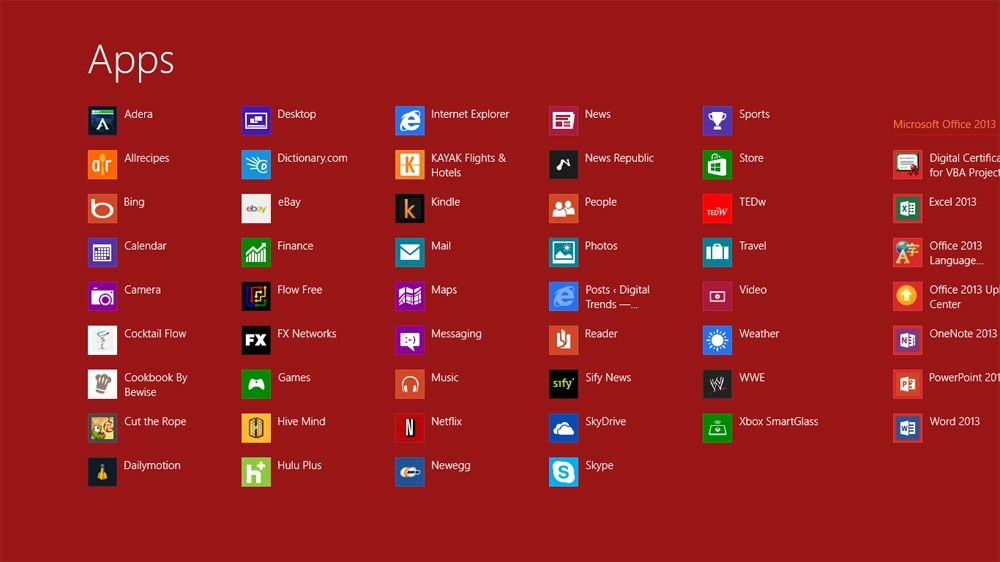





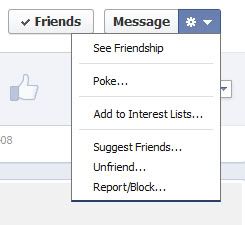
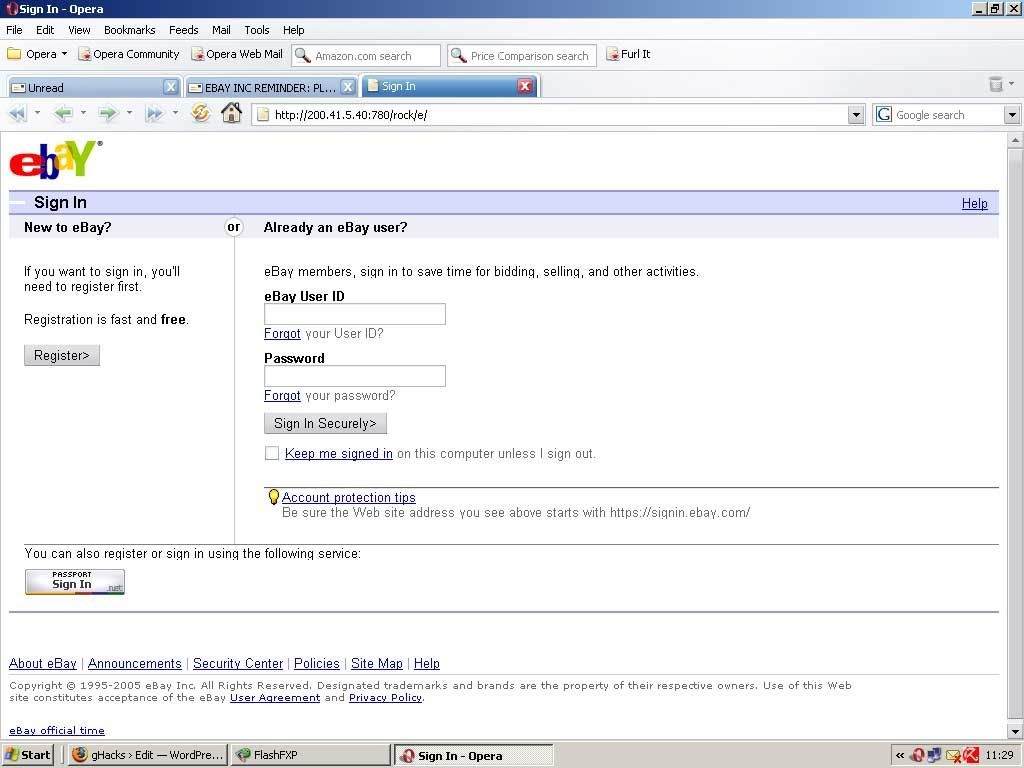
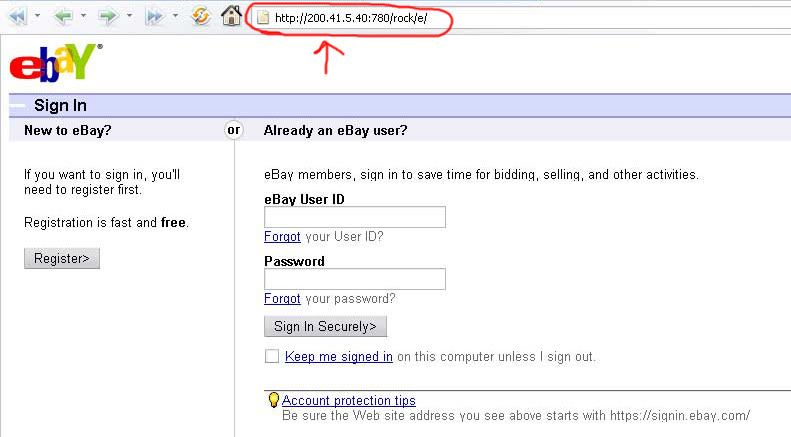





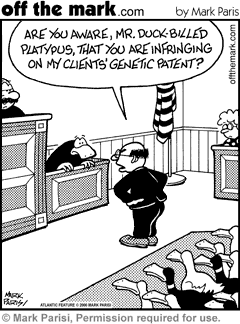
 n
n
